How to Connect Stripe to Stand Store
Welcome back to our channel! In today’s tutorial, we’ll be guiding you through the process of connecting Stripe to your Stand Store. Let’s dive right in!
Step 1: Access Settings
First, navigate to the Settings tab located in the bottom left corner of your store. This is where you will start the connection process for Stripe.
Step 2: Go to Payments Tab
Next, click on the Payments tab to begin connecting Stripe. This tab will give you the options related to payment gateways.
Step 3: Click Connect
You should see a Connect button next to the Stripe option. Simply click on it to proceed.
Step 4: Choose Your Country
After clicking on Connect, a pop-up window will appear. Here, you will need to choose your country from the list provided. Once you’ve made your selection, click the Submit button.
Step 5: Enter Contact Information
Now, enter your phone number and the email address associated with your Stan account. After filling in this information, click on the Continue button.
Step 6: Verify Your Account
You’ll be prompted to verify your account by receiving a text message on the phone number you provided. Be sure to enter the verification code as instructed.
Step 7: Fill in Personal Details
Next, you’ll need to enter your personal details, which include your name, email address, home address, birthday, and the last four digits of your Social Security number.
Step 8: Select Your Industry
After entering your personal details, select your industry from the dropdown menu and click Continue.
Step 9: Enter Bank Account Information
Following this, you will be prompted to enter your bank account information where you wish to receive your payouts. Ensure that the information is accurate to avoid any delays in payments.
Step 10: Review and Submit
Finally, review all the information you have entered. Once you are satisfied that everything is correct, submit your information. Please note that Stripe may take up to 3 to 5 business days to initially verify your account.
Conclusion
And that’s it! You’ve successfully connected Stripe to your Stand Store. If you found this video helpful, please like and subscribe to our channel for more tutorials. Thank you for watching!

 | Step-by-Step Guide for Bank, Card & Crypto Transfer
| Step-by-Step Guide for Bank, Card & Crypto Transfer
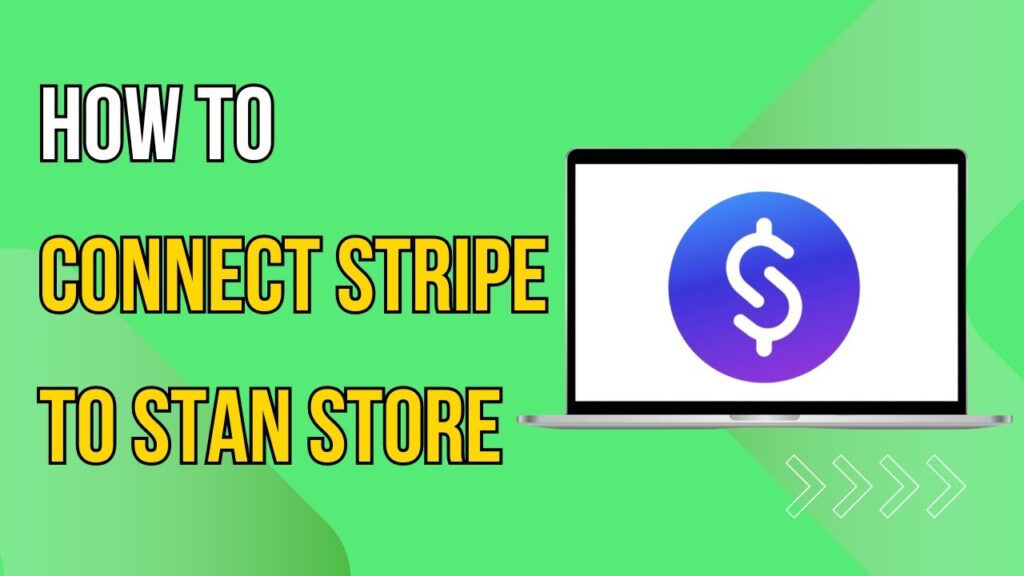
 | Easy Facebook Auto-Reply Setup Guide!
| Easy Facebook Auto-Reply Setup Guide! | Easy Wireless Setup Guide!
| Easy Wireless Setup Guide! | Easy Setup Guide!
| Easy Setup Guide!