Connecting Printify to Shopify: A Step-by-Step Guide
In this tutorial, we will walk you through the process of connecting Printify to your Shopify store, allowing you to start creating on-demand products seamlessly. Let’s dive right in!
Step 1: Create a Printify Account
If you don’t already have a Printify account, head over to the Printify website and click the "Start Free" button. You will be guided through a quick signup process where you can enter your email address and create a password. Once you’ve completed the signup, you’ll be all set to connect your Shopify store.
Step 2: Access Your Printify Dashboard
Now that you’re logged into your Printify account, locate the drop-down menu in the top left corner of the dashboard. Click on the menu and select "Manage My Stores" from the options available.
Step 3: Integrate Shopify
Within the "Manage My Stores" menu, you will see a section for Integrations. Click the "Connect" button and choose Shopify from the list of available platforms.
Step 4: Enter Your Shopify Store URL
In the provided field, carefully paste your Shopify store URL. Be sure to follow the specific format and copy the entire URL accurately to avoid any connection errors.
Step 5: Install the App
Click the "Install App" button to grant Printify the necessary permissions to access your Shopify store. This step is crucial as it allows Printify to integrate seamlessly with your store’s functionalities, enabling you to add, edit, and manage your on-demand products directly from your Shopify dashboard.
Congratulations!
Your Printify and Shopify stores are now successfully connected! You can start adding products to your Shopify store using Printify’s vast catalog.
Stay Connected
If you found this guide helpful, don’t forget to subscribe to our channel for more tutorials and updates. Thank you for watching, and happy selling!

 | Optimize Your Ads for Better Results!
| Optimize Your Ads for Better Results! | Meta Business Suite Step-by-Step Tutorial
| Meta Business Suite Step-by-Step Tutorial | Easy Payment Setup Guide!
| Easy Payment Setup Guide!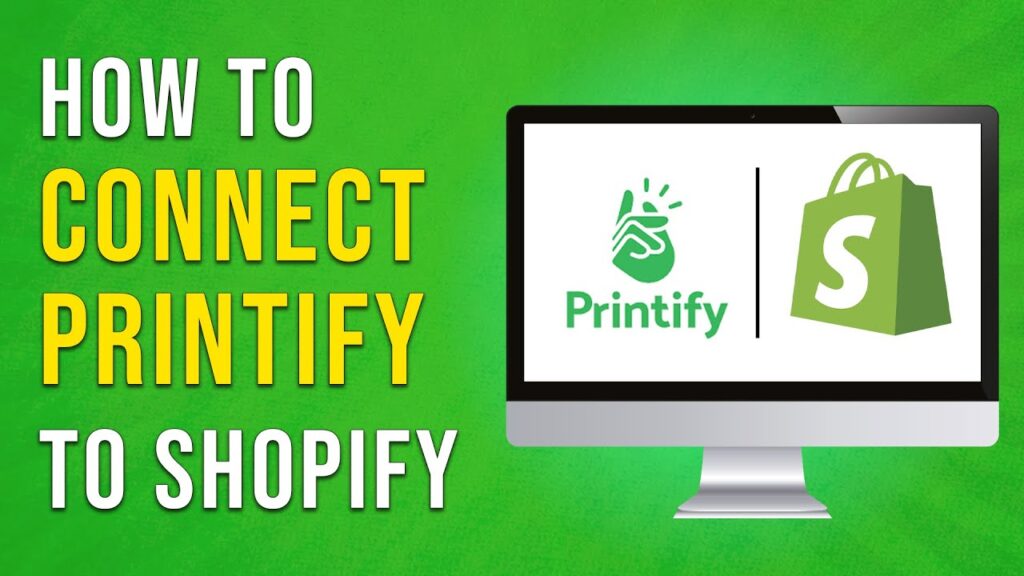
 | Easy Wireless Setup Guide!
| Easy Wireless Setup Guide! | Easy Setup Guide!
| Easy Setup Guide! | Easy Setup Guide!
| Easy Setup Guide!