How to Change Your Delivery Location in the DoorDash App
Changing your delivery location in the DoorDash app is a straightforward process that allows you to customize your orders based on your current whereabouts. Whether you’re at home, at work, or somewhere new, this guide will walk you through the steps to ensure your food arrives at the right place.
Step 1: Open the DoorDash App
Begin by launching the DoorDash app on your smartphone. Make sure you’re logged into your account to access all the features.
Step 2: Access Your Address Information
At the top of the app’s main screen, you’ll see the current delivery address. Tap on this address to proceed.
Step 3: Choose a Delivery Location Option
Once you tap on the address, you’ll see several options for changing your delivery location:
-
Saved Addresses: If you have saved addresses, they will appear here. You can select any of your saved locations for your delivery.
-
Nearby Addresses: If you’re in an unfamiliar area, you can view nearby addresses that you can have your food delivered to.
- Manual Entry: You also have the option to enter a new address manually. For instance, you can type in “123 Main Street” or “456 Merchant Avenue.” Just make sure to double-check your input for accuracy.
Step 4: Confirm Your Selection
After selecting or entering your desired address, choose it to confirm the change. This will update your delivery location.
Step 5: Explore Restaurants in Your New Area
Once your address is changed, you will now see restaurants available for delivery in that specific area. Browse through the options and select your desired meal.
Step 6: Place Your Order
After choosing a restaurant and adding items to your cart, proceed to place your order. The delivery person will now come to the location you specified.
Conclusion
And that’s it! Changing your delivery address in DoorDash is quick and easy. If you have any questions or need further assistance, feel free to leave a comment below. Thank you for reading, and happy ordering!

 | Best Accounting Software for Small Business Owners?
| Best Accounting Software for Small Business Owners? | Best Credit Monitoring App to Track & Improve Your Score?
| Best Credit Monitoring App to Track & Improve Your Score?
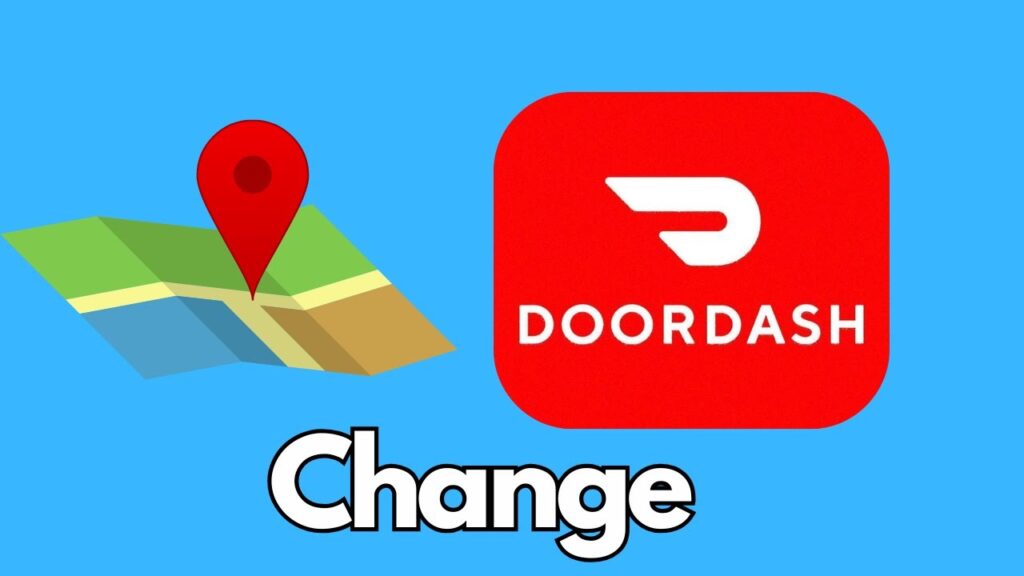
 | Step-by-Step Guide to Early Direct Deposit
| Step-by-Step Guide to Early Direct Deposit | Which App Has Lower Transfer Fees?
| Which App Has Lower Transfer Fees?