How to Change Your Country in the Amazon App
If you’ve recently moved and need to order from Amazon, you might find that the app is displaying items and availability based on your previous country. Fortunately, changing your country in the Amazon app is a simple process. This guide will walk you through the steps to ensure you have access to different items available in various Amazon regions.
Step 1: Open the Amazon App
Start by launching the Amazon app on your device. Look for the app icon and click on it to open.
Step 2: Access Your Account Settings
Once you’re in the Amazon app, look for the icon of a person at the bottom of the screen and click on it. This will lead you to your account settings.
Step 3: Change Your Country
In the account settings, locate the flag icon, which typically displays your current region (e.g., "EN" for English). Click on this flag icon to proceed.
Step 4: Select Your Desired Region
A list of countries will appear, allowing you to select your desired region. For example, if you want to change to Japan, simply scroll to find Japan in the list and select it.
Step 5: Change Language (Optional)
In addition to changing your country, you also have the option to switch the app’s language. If you want to set the language to Japanese, scroll through the language options until you find it, then select it.
Step 6: Confirm Your Changes
After selecting your preferred country and language, make sure to click the yellow button to confirm your changes. Once you do this, your settings will be updated, and you can start browsing items available in your new region.
Conclusion
That’s it! You have successfully changed your country in the Amazon app. If you have any questions or concerns about this process, feel free to leave a comment. Don’t forget to like and subscribe for more helpful tips. Thank you for reading!

 | Step-by-Step Guide to Early Direct Deposit
| Step-by-Step Guide to Early Direct Deposit | Which App Has Lower Transfer Fees?
| Which App Has Lower Transfer Fees?
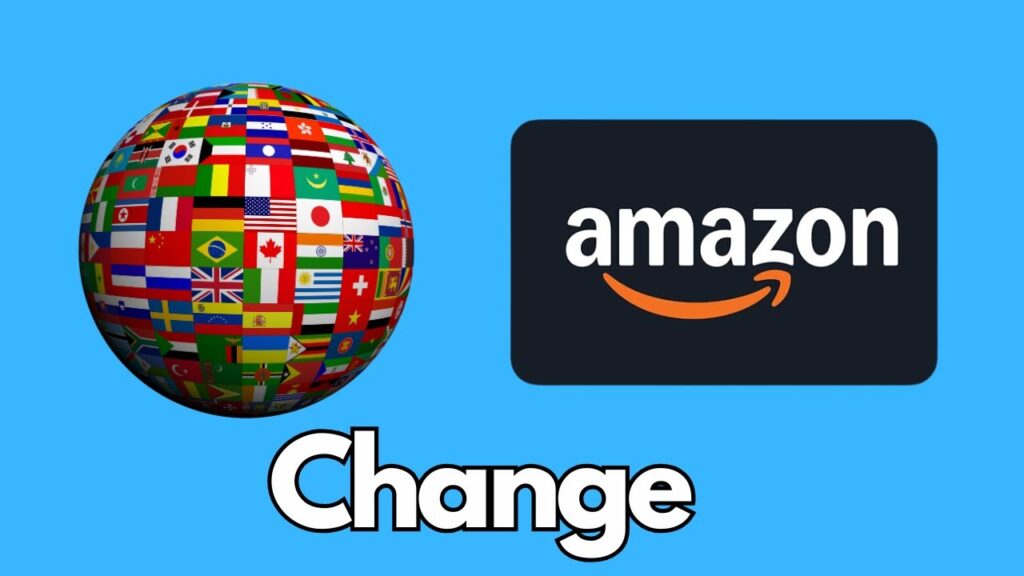
 | Which Is Better for Starting an LLC?
| Which Is Better for Starting an LLC? | Which App Transfers Money Faster & Cheaper?
| Which App Transfers Money Faster & Cheaper?