How to Change Country in Google Play Store
In this tutorial, we will guide you through the process of changing your country in the Google Play Store. Follow these steps to make the switch effortlessly.
Step 1: Open the Google Play Store App
Begin by opening the Google Play Store app on your device.
Step 2: Access Your Profile
Tap your profile picture located in the top right corner of the screen. This action will summon a menu that allows you to access various settings.
Step 3: Navigate to Settings
From the menu, dive into the Settings section. This is where all customization takes place.
Step 4: Account and Device Preferences
In the Settings menu, navigate to General, then select Account and Device Preferences. This section is essential for managing your account details.
Step 5: Locate Country and Profiles
Look for the Country and Profiles option. Here, you will see your current country listed.
Step 6: Switch to a New Country
This is where the magic happens. You can switch to a new country by selecting it from the list.
Step 7: Add a Valid Payment Method
Before completing the switch, you need to add a valid payment method associated with the new country. The Google Play Store requires this to verify that you can make purchases in the new region. Make sure to have a credit card or another payment method handy that is registered in your new country.
Step 8: Follow On-Screen Instructions
Tap on the desired country and follow the on-screen instructions to add your payment method from that region. Google will guide you through the process to ensure everything is set up correctly.
Conclusion
That’s it! You now know how to change your country in the Google Play Store. Thank you for reading our tutorial. If you found it helpful, be sure to like and subscribe for more tech tips and tricks!


 | Best Tools & Apps to Save Money
| Best Tools & Apps to Save Money | Spy on Competitors & Find Winning Ads!
| Spy on Competitors & Find Winning Ads! | Target Smarter & Boost ROI!
| Target Smarter & Boost ROI!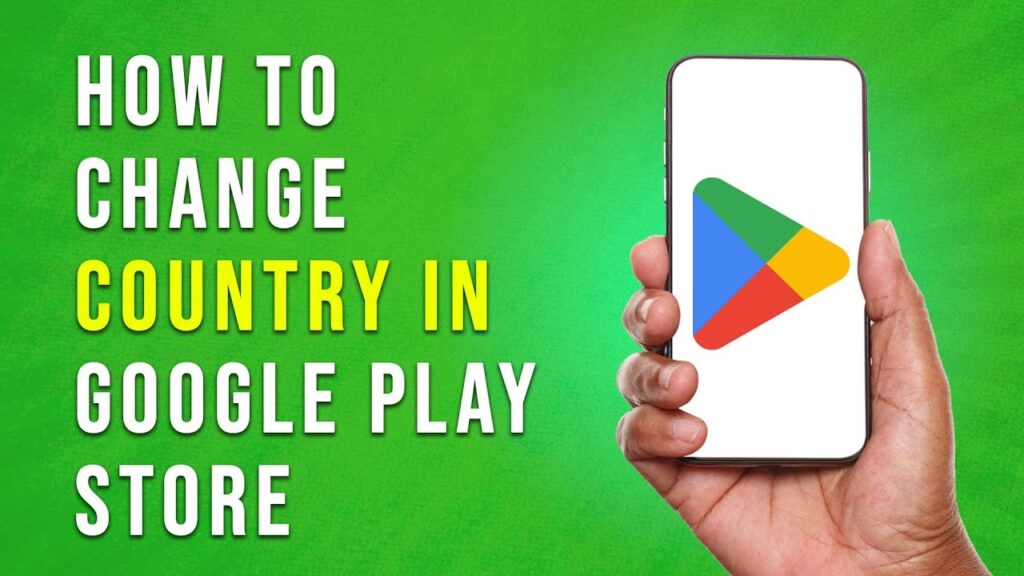
 | Easy Step-by-Step WordPress Migration Guide!
| Easy Step-by-Step WordPress Migration Guide! | Step-by-Step Guide for High-Converting Ads!
| Step-by-Step Guide for High-Converting Ads! | Complete Setup Guide for Online Stores!
| Complete Setup Guide for Online Stores!