How to Change Background in CapCut
If you’re looking to enhance your video projects by changing the background, CapCut offers an intuitive way to do just that. This guide will walk you step-by-step through the process of altering your video’s background, whether you want to remove it entirely or replace it with a different color.
Step 1: Open CapCut and Start a New Project
Begin by opening the CapCut app on your mobile device. Once the app is launched, click on "New Project" to start your editing journey.
Step 2: Select Your Desired Video
Next, you’ll need to choose the video you want to edit from your mobile device. After selecting the video, tap on the add button located in the bottom right corner of the screen.
Step 3: Access the Video Timeline
Once you’ve added your video, select it in the video timeline. To access the background removal options, swipe the available options to the left.
Step 4: Remove the Background
In the options menu, you’ll find the "Remove Background" feature. Here, you will encounter three different options based on how you want to alter your background:
-
Chroma Key: Use this option if you want to remove a specific color from the video, such as when working with a green screen.
-
Custom Removal: Choose this option if you want to manually remove the background by selecting specific areas of the video.
- Auto Removal: If you prefer CapCut to automatically detect and remove the background, select the first option, Auto Removal.
Once you have chosen your desired method, the app will take a moment to process. You’ll see that CapCut has successfully removed the background from your video.
Step 5: Add a New Background Color
If you would like to add a new background color, simply deselect the video timeline. Swipe left from the bottom bar and select the "Background" option. Here, you can browse and choose your desired color to enrich your video’s background.
Conclusion
With these simple steps, you can easily change the background of your videos in CapCut. Whether you’re looking to remove existing backgrounds or replace them with vibrant colors, CapCut provides a user-friendly experience for video editing enthusiasts. If you found this guide helpful, consider subscribing to our channel for more tips and tricks. Thank you for reading!


 | Automate Docs with Templates
| Automate Docs with Templates | Automate WordPress with Make Workflows
| Automate WordPress with Make Workflows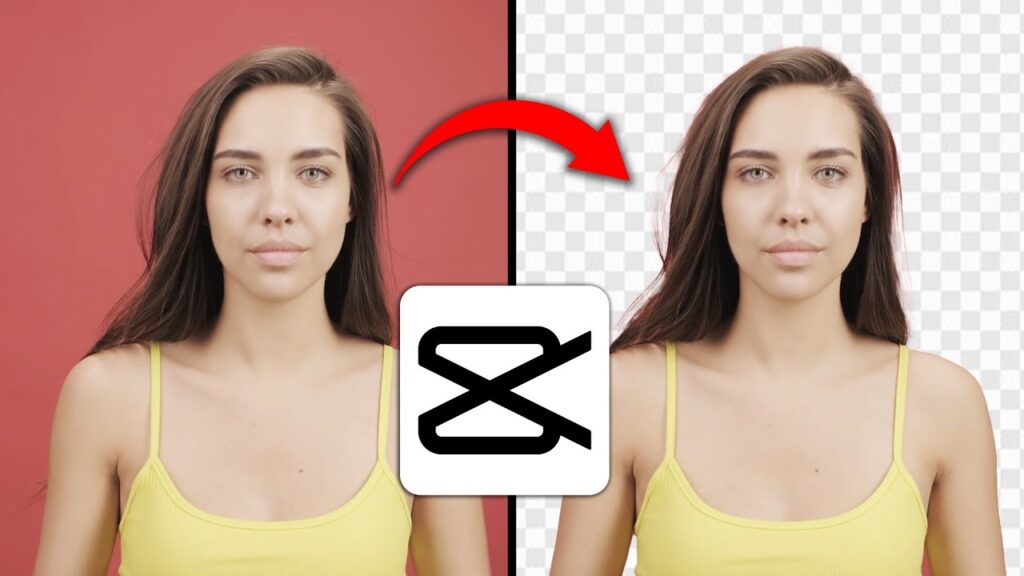
 | Step-by-Step Guide for PC Gamers
| Step-by-Step Guide for PC Gamers
 | Best Ways To Find Real Discounts That Work
| Best Ways To Find Real Discounts That Work | Quick Guide To Copy And Share Your GitHub URL
| Quick Guide To Copy And Share Your GitHub URL