How to Cancel a Subscription on Shopify
In this tutorial, we will walk you through the steps to cancel a subscription on Shopify. Whether you’re making changes to your business or simply need to take a break, it’s important to know how to manage your subscription effectively.
Step 1: Log in to Your Shopify Admin Dashboard
To begin, you’ll need to log into your Shopify admin dashboard. This is where you manage all aspects of your store.
Step 2: Access Settings
Once you’re in the dashboard, navigate to the settings button. You can find this button in the bottom right corner of the screen. Clicking on it will take you to the settings menu.
Step 3: Go to the Plan Option
Within the settings menu, look for the "Plan" option. Click on it to view your current subscription details.
Step 4: Find the Cancel Button
Under "Plan Details," you will see your current subscription plan. Just below this plan, there is a cancel button. Click on this button to initiate the cancellation process.
Step 5: Provide a Reason for Cancelation
Next, you will be prompted to select a reason for canceling your subscription. There will be a dropdown menu where you can choose a specific reason that applies to your situation. Select the appropriate option before proceeding.
Step 6: Continue the Cancellation Process
After selecting your reason, click on the continue button. Follow the on-screen instructions to complete the cancellation process.
Step 7: Deactivate Your Store
Finally, you will need to click on the deactivate store button to officially cancel your subscription.
Important Note
Be aware that once you deactivate your store, you will lose access to the Shopify admin, including vital data such as sales reports, product listings, and customer information.
Conclusion
And that’s it! You’ve successfully canceled your Shopify subscription. If you found this guide helpful, consider subscribing to our channel for more informative tutorials. Thank you for watching!

 | Step-by-Step Guide
| Step-by-Step Guide | Hard Drive Not Found Fix!
| Hard Drive Not Found Fix! | Easy Bluetooth Speaker Repair Guide!
| Easy Bluetooth Speaker Repair Guide!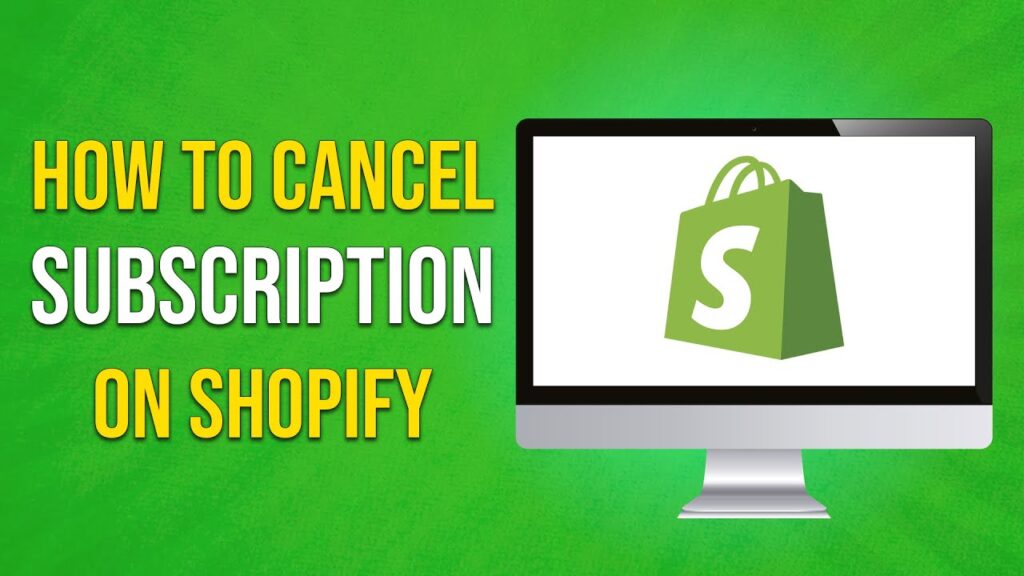
 | Easy Facebook Auto-Reply Setup Guide!
| Easy Facebook Auto-Reply Setup Guide!