How to Cancel Your Google Drive Subscription and Revert to Free Storage
In this quick guide, we’ll walk you through the steps to cancel your Google Drive subscription and revert back to the free 15 GB storage limit. Rest assured that canceling your subscription will not delete your existing files; they will still be accessible, but you won’t be able to upload new content exceeding the 15 GB limit.
Step 1: Access Google Drive Settings
To start the process, go to Google Drive. Alternatively, you can access your Google Drive settings through your Gmail account. Click on your profile picture located in the top right corner of the page, then select "Manage your Google Account."
Step 2: Navigate to Storage
Once you are in your Google Account settings, look for the "Storage" section. Here, you will see the details of your current plan, including the amount of storage you are using and your subscription level.
Step 3: Click on Settings
In the storage section, click on the settings gear icon to open up more options. This is where you’ll find the option to manage your subscription.
Step 4: Cancel Your Membership
Look for the option that says "Cancel Membership." You may be prompted to select a reason for your cancellation, but providing a reason is optional. Once you have made your selection (or skipped this step), confirm your cancellation by clicking "Cancel Membership" again.
Conclusion
And that’s all there is to it! You’ve successfully canceled your Google Drive subscription and reverted to the free 15 GB storage limit. Your existing files remain accessible, but keep in mind that you will need to manage your storage carefully to avoid exceeding the limit.
If you have any questions or need further assistance, feel free to leave a comment below. Don’t forget to like and subscribe for more tech tips!


 | Automate Docs with Templates
| Automate Docs with Templates | Automate WordPress with Make Workflows
| Automate WordPress with Make Workflows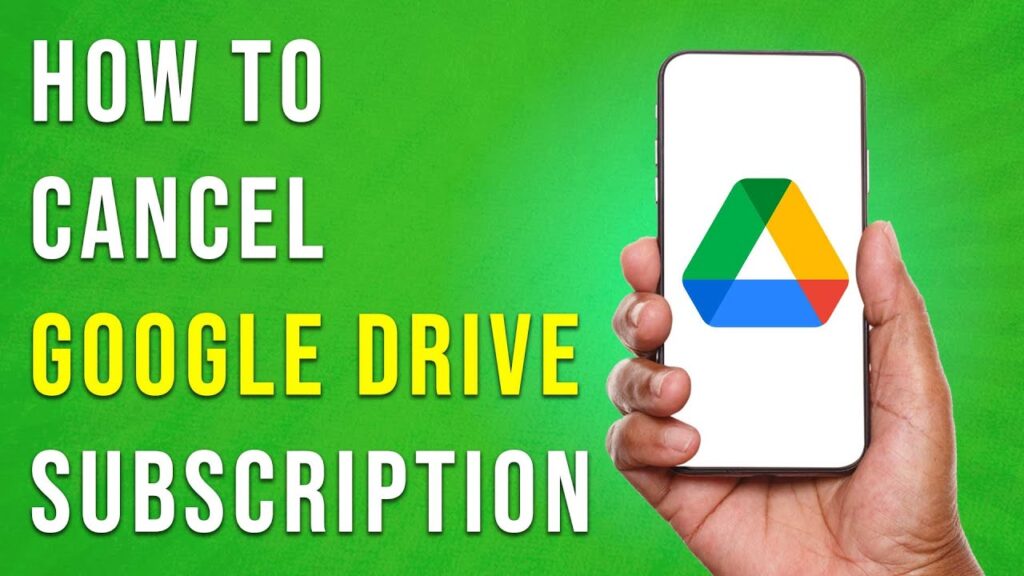

 | Step-By-Step Guide To Apply Discounts And Save Money
| Step-By-Step Guide To Apply Discounts And Save Money
 | Quick Guide To Launch Your Temu Dropshipping Business
| Quick Guide To Launch Your Temu Dropshipping Business
 | Guide To Withdraw Play Credit
| Guide To Withdraw Play Credit