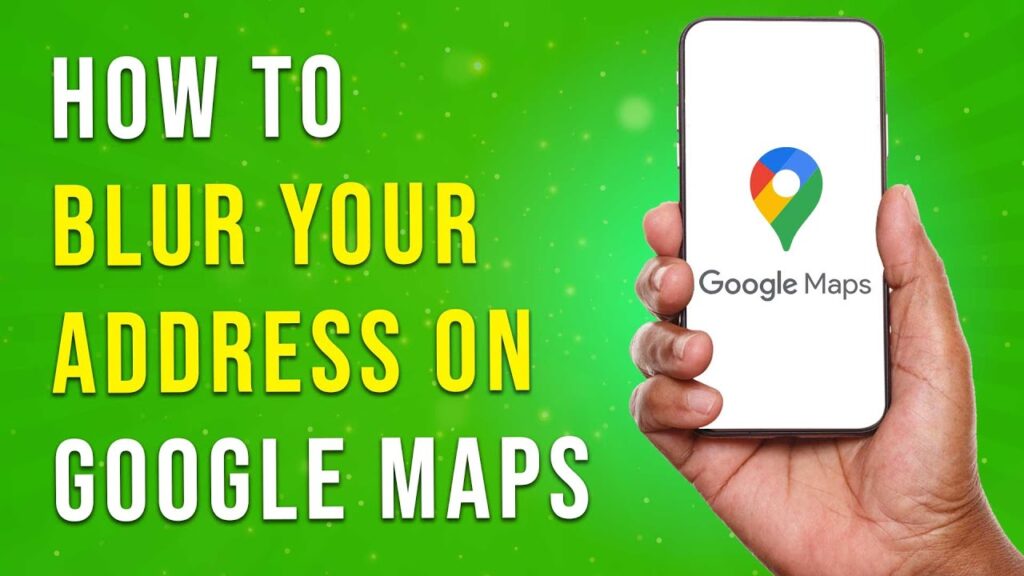How to Blur Your Address on Google Maps
In this tutorial, we’ll guide you through the steps to blur your address on Google Maps. This process is useful for protecting your privacy by removing identifiable information from public view.
Step 1: Access Google Maps
Start by heading over to Google Maps on your desktop web browser. You can do this by visiting maps.google.com.
Step 2: Search for Your Home Address
In the search bar, enter your home address and hit Enter. Once your address appears on the map, look for the image of your house. If Street View is available, you may need to zoom in a bit to get a clear view of your home.
Step 3: Report a Problem
In the bottom right corner of your screen, you will see a small box labeled "Report a problem." Click on this button. A new window will pop up with a screenshot of your address.
Step 4: Choose What to Blur
In the image preview, you’ll have the option to choose what you want to blur. You can select the specific house or vehicle that you wish to obscure. In the "Request Blur" field, choose the appropriate option that corresponds to your request.
Step 5: Provide Additional Details
You will also find a text box where you can provide further details about your request. Here, you can specify if you want to blur the entire house or just a particular area, such as your backyard.
Step 6: Submit Your Request
Once you have selected what to blur and added any necessary details, scroll down to enter your email address. You may also need to complete a short CAPTCHA verification to prove you are not a robot.
Finally, click the "Submit" button to send your request to Google.
What to Expect
Google will review your request, and if it meets their guidelines, they will blur your address. Please note that this process may take a few days or even weeks.
Conclusion
And there you have it! If you found this tutorial helpful, consider subscribing to our channel for more informative guides. Thank you for watching!