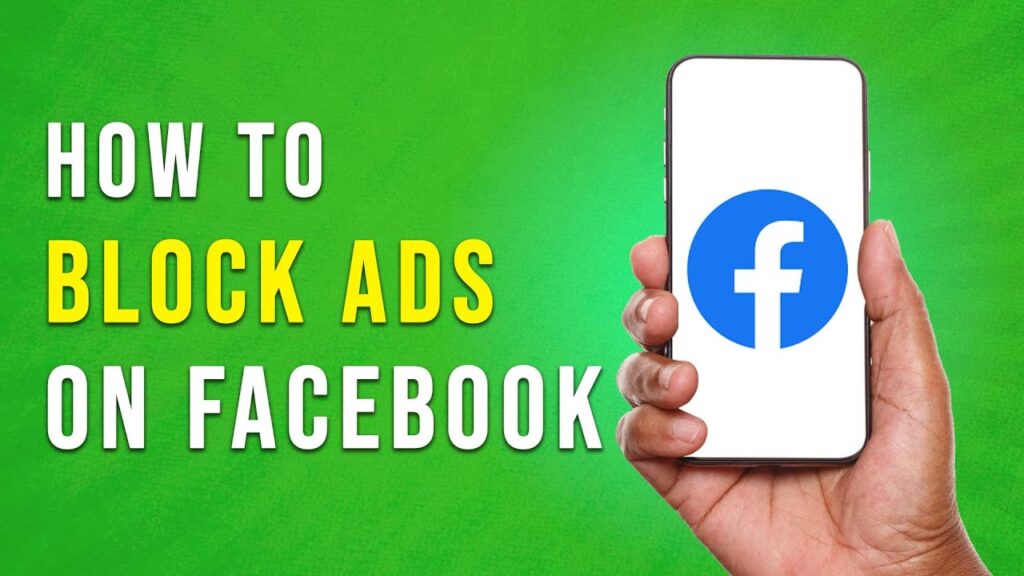How to Block Ads on Facebook: A Step-by-Step Guide
In this tutorial, we’ll show you how to block ads on Facebook, allowing you to customize your experience and reduce the clutter in your feed.
Step 1: Open the Facebook App
Start by launching the Facebook app on your mobile device. The process varies slightly depending on whether you are using an Android or iPhone device.
Step 2: Access the Menu
- For Android Users: Tap the menu icon located in the bottom right corner of the screen. This icon looks like three horizontal lines.
- For iPhone Users: The menu icon can be found in the top right corner of the screen.
Step 3: Navigate to Settings
Once you tap on the menu icon, a list of options will appear. Scroll down until you see “Settings and Privacy.” Tap on it, then select “Settings” to access the settings menu for your Facebook experience.
Step 4: Locate the Ads Section
Among the various settings available, look for a section labeled “Ads.” This area contains the controls for managing the advertisements you encounter on your Facebook mobile app.
Step 5: Manage Your Ad Preferences
In the “Ads” section of your settings, you will find a list titled “Categories Used to Reach You.” Here, you can see all the advertisers whose ads have been appearing in your feed.
To block ads from specific advertisers, simply tap the “Hide Ads” option next to any advertiser you wish to banish from your experience. This feature allows you to effectively remove irrelevant or annoying ads without having to sift through all the categories in your ad preferences.
Conclusion
While complete ad elimination on Facebook isn’t feasible, utilizing these settings can significantly reduce the presence of irrelevant ads in your feed. By following the steps outlined above, you can streamline your Facebook experience and focus on the content that matters to you.
If you found this guide helpful, don’t forget to subscribe to our channel for more tutorials and tips. Thank you for reading!