How to Balance QuickBooks Online
In today’s guide, we will walk you through the process of balancing QuickBooks Online. This step-by-step approach will help ensure your financial records are accurate and up-to-date. Let’s dive right in!
Navigate to Transactions
Start by opening QuickBooks Online and navigating to the left-hand menu. Here, locate the “Transactions” section and select “Chart of Accounts.” This will provide you with a comprehensive list of all your accounts.
Review Your Accounts
Once you have accessed your chart of accounts, carefully go through each account to review the transactions. Ensure that all transactions are categorized correctly and that there are no duplicate entries. This step is crucial for maintaining accurate financial records.
Start the Reconciliation Process
Next, click on the “Reconcile” option located under the transactions menu. Choose the account you wish to reconcile. You will need to enter the ending balance and the statement date from your bank statement.
Match Transactions
After entering your details, click on the “Start Reconciling” button. This feature allows you to match your QuickBooks transactions with your bank statement.
If you encounter any discrepancies, be sure to make the necessary adjustments. This may involve adding any missing transactions or correcting any errors that you find.
Complete the Reconciliation
Once all transactions match, click on “Finish Now” to complete the reconciliation process. At this point, your account should be balanced, and you can feel confident in the accuracy of your financial records.
Conclusion
Balancing your QuickBooks Online account is a straightforward yet essential task. By following these steps, you can ensure that your financial information is precise and reliable. If you found this guide helpful, please consider liking and subscribing to our channel for more informative tutorials. Thank you for reading!

 | Step-by-Step Guide for Small Business Owners
| Step-by-Step Guide for Small Business Owners | Step-by-Step AR & 3D Product Setup Tutorial
| Step-by-Step AR & 3D Product Setup Tutorial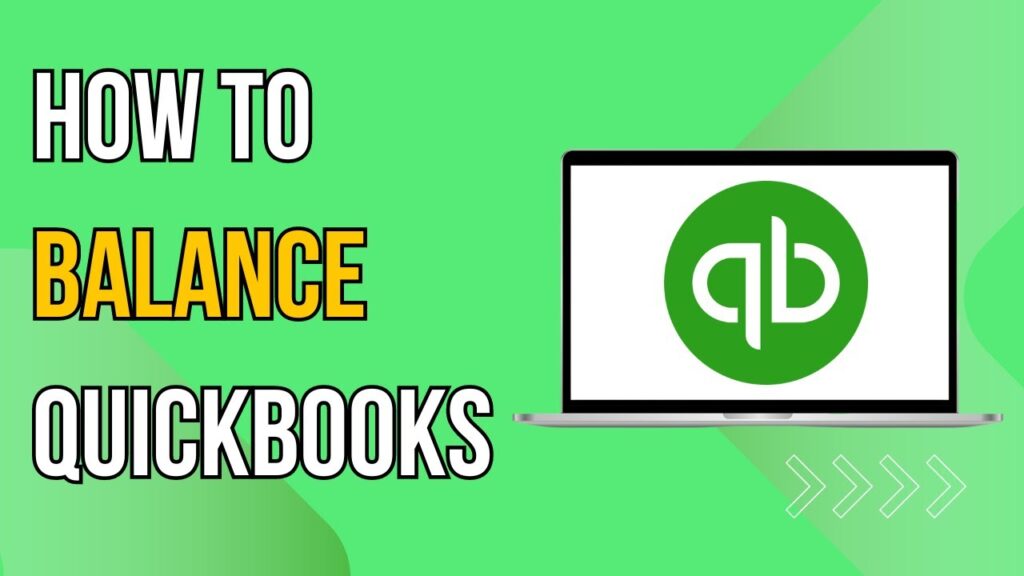
 Which LLC Service Is Better for Your Business?
Which LLC Service Is Better for Your Business? Which LLC Service Is Best for Your Business?
Which LLC Service Is Best for Your Business?