How to Add the VidIQ Extension to YouTube
In this guide, we will walk you through the steps to add the VidIQ extension to your YouTube account, enhancing your video management and optimization capabilities. Let’s get started!
Step 1: Visit the VidIQ Website
Begin by opening any web browser and navigating to vidiq.com. You can find the link in the description for easy access.
Step 2: Access the Extension Page
Once on the VidIQ website, look for the ‘Extension’ option on the main toolbar and click on it. This will direct you to the relevant page for installation.
Step 3: Install Chrome Extension
On the extension page, click on the option that says "Install Chrome Extension." You will be redirected to the Chrome Web Store.
Step 4: Add VidIQ to Chrome
In the Chrome Web Store, locate the VidIQ extension and click on the "Add to Chrome" button next to it. A pop-up will appear, asking for confirmation—click on "Add extension" to proceed with the installation.
Step 5: Log into Your Account
After the installation is complete, you will need to enter your credentials to log into your VidIQ account. If you haven’t created an account yet, you can do so by clicking on the "Sign up with Google" button.
Step 6: Select Your Google Account
After clicking on the sign-up option, select the Google account that is associated with your YouTube channel. This will link your VidIQ account to your YouTube account.
Step 7: Access the VidIQ Extension
Congratulations! The VidIQ extension has been successfully installed. To use it, visit YouTube. You will find the VidIQ icon at the top right corner of the YouTube page. Hovering over this icon will display detailed metrics for your YouTube videos.
Conclusion
You have now successfully installed the VidIQ extension. With its various metrics and options, you can optimize your YouTube experience and manage your video content more effectively. If you found this guide helpful, consider subscribing to our channel for more tips and tricks. Thank you for reading!


 | Automate Docs with Templates
| Automate Docs with Templates | Automate WordPress with Make Workflows
| Automate WordPress with Make Workflows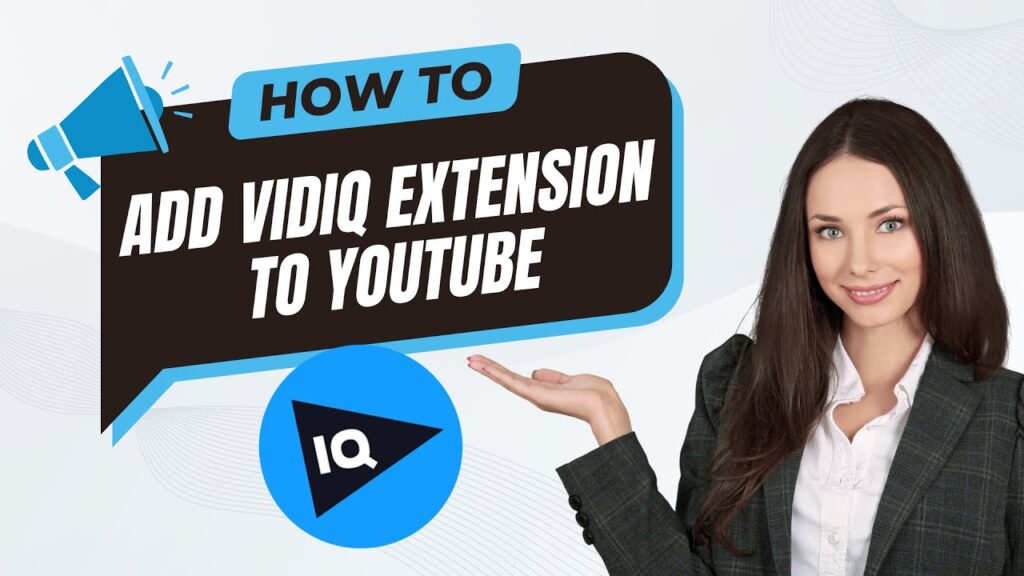
 | Step-by-Step Guide for PC Gamers
| Step-by-Step Guide for PC Gamers
 | Best Ways To Find Real Discounts That Work
| Best Ways To Find Real Discounts That Work | Quick Guide To Copy And Share Your GitHub URL
| Quick Guide To Copy And Share Your GitHub URL