How to Add a Sticky Add to Cart Button on Shopify
In this blog post, we’ll guide you through the process of adding a sticky add to cart button to your Shopify store. This feature can significantly enhance the customer experience by making it easier for shoppers to add products to their cart, leading to potentially increased sales. Let’s dive right in!
Step 1: Access the Shopify Admin Dashboard
To begin, log in to your Shopify admin dashboard. This is where you’ll find all the tools necessary to customize your online store.
Step 2: Install the Uplinkly Sticky Cart App
-
From the left sidebar of your dashboard, select the Apps option.
-
In the app search bar, type Uplinkly Sticky Cart. Uplinkly Sticky Cart is a popular Shopify app that allows for easy customization of a sticky add to cart button that fits seamlessly on your product pages.
- Click on the Install button. You’ll be prompted to grant necessary permissions to the app, followed by another click on the Install button to complete the installation.
Once installed, the Uplinkly app will be added to your Shopify store. It offers a free plan catering to basic needs, while paid plans include advanced features such as in-depth reporting and countdown timers.
Step 3: Access Sticky Cart Settings
After installation, navigate to the Uplinkly Sticky Cart settings located within your Shopify admin. Here you’ll find a variety of customization options to ensure the sticky add to cart button matches your store’s branding and enhances the customer experience.
Step 4: Customize Your Sticky Add to Cart Button
In the settings, you can:
- Design the button by editing its text, color, and style.
- Choose the optimal placement on your product pages—options include left, right, or bottom of the screen.
- Set the button’s behavior, including animations that play when customers interact with it.
Step 5: Integrate with Analytics
To gain valuable insights into how the sticky button impacts your sales, it is advisable to integrate Uplinkly Sticky Cart with Google Analytics and Facebook Pixel for comprehensive conversion tracking.
Step 6: Enable and Save Changes
Once you’ve customized the settings to your preference, click on the Enable button at the bottom of the settings page, followed by the Save Changes button.
Final Step: Verify on Your Store
Now that everything is set up, visit your Shopify store. You should see the sticky add to cart button on your product pages. This feature will make it easier for customers to add products to their carts and will likely improve the overall shopping experience.
Conclusion
Adding a sticky add to cart button to your Shopify store is a simple yet effective way to enhance your customers’ shopping experience. If you found this tutorial helpful, don’t forget to subscribe to our channel for more informative content. Thank you for reading!

 | Facebook Ads Strategy!
| Facebook Ads Strategy! | Beginner’s Guide to Crypto Leverage Trading
| Beginner’s Guide to Crypto Leverage Trading | Proven Strategies for Maximum Growth!
| Proven Strategies for Maximum Growth!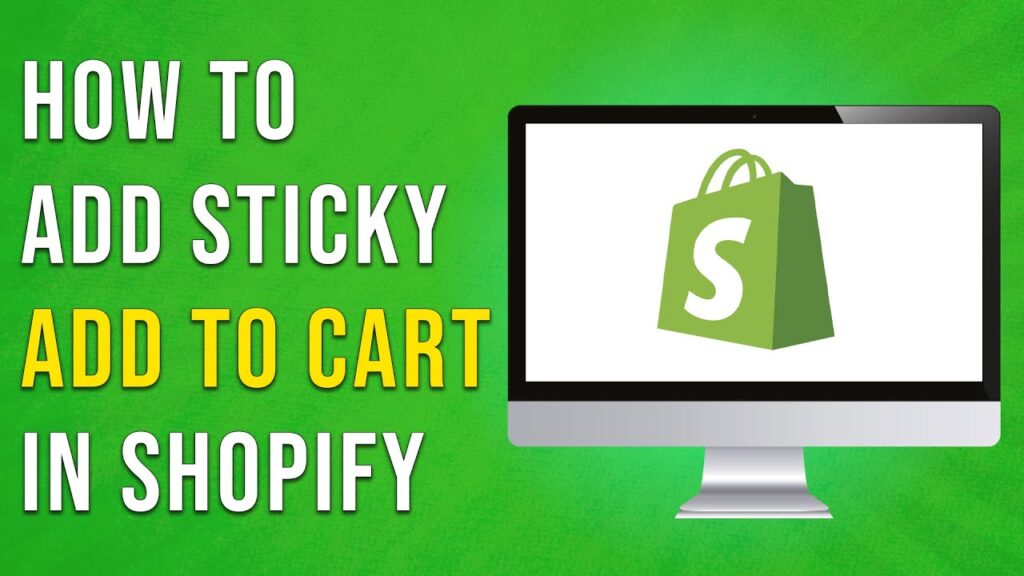
 | Quick Troubleshooting Guide!
| Quick Troubleshooting Guide! | Easy Payment Setup for Your Wix Store!
| Easy Payment Setup for Your Wix Store!