How to Add a Soundboard to Discord Mobile
Hey everyone! Welcome back to our channel. In today’s blog post, I’m excited to share with you a step-by-step guide on how to add a soundboard to Discord Mobile. Let’s dive right in!
Important Note
Before we start, it’s crucial to note that you cannot upload a soundboard directly from the Discord app on your mobile device. Instead, we’ll need to use a web browser to accomplish this.
Step 1: Open a Web Browser
Open any web browser on your device and navigate to discord.com. You might see a prompt to download the Discord app from Google Play, but that’s not what we need right now.
Step 2: Enable Desktop Mode
To proceed, tap the three dots in the top right corner of your browser. From the dropdown menu, find and select the "Desktop site" option to enable it. This will allow you to access the full desktop version of Discord.
Step 3: Open Discord in Your Browser
After enabling the desktop site, tap on the option to open Discord in your browser. Log into your Discord account using your credentials.
Step 4: Return to Mobile Site
Once you’re logged in, you can revert to the mobile site by tapping the three dots again and disabling the "Desktop site" option. This step is optional, but it can make navigation easier.
Step 5: Navigate to Your Server
Next, navigate to the server where you want to add the soundboard. Tap on the downward pointing arrow button to access the server settings.
Step 6: Access Soundboard Options
In the server settings menu, scroll down to find the option for "Soundboard." Tap on it to proceed.
Step 7: Upload Your Sound
Within the Soundboard section, tap on "Upload Sound." You will be prompted to choose the file you want to upload. Tap on “Browse” to select the sound file from your device.
Step 8: Configure Your Sound
After successfully uploading the sound, you’ll need to give it a name, select a relevant emoji, and choose the desired volume level for playback.
Step 9: Finalize Your Upload
Once you’ve configured all the necessary details, tap on the upload button. Your selected sound will now be added to your soundboard!
Conclusion
And that’s it! You’ve successfully added a soundboard to Discord Mobile. If you found this guide helpful, please don’t forget to like and subscribe to our channel for more informative videos. Thanks for reading!


 | Automate Docs with Templates
| Automate Docs with Templates | Automate WordPress with Make Workflows
| Automate WordPress with Make Workflows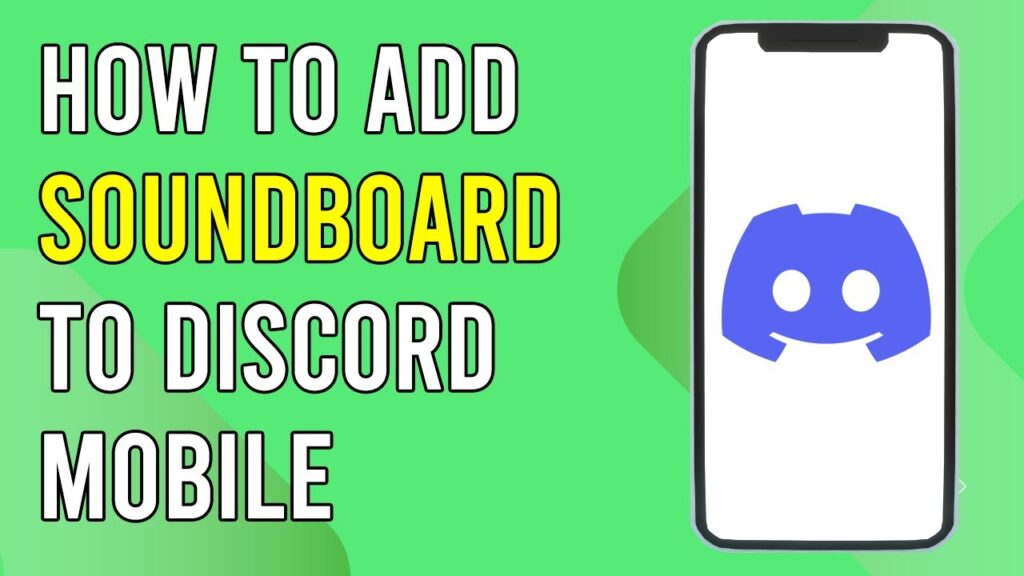


 | Step-By-Step Guide To Apply Discounts And Save Money
| Step-By-Step Guide To Apply Discounts And Save Money
 | Quick Guide To Launch Your Temu Dropshipping Business
| Quick Guide To Launch Your Temu Dropshipping Business