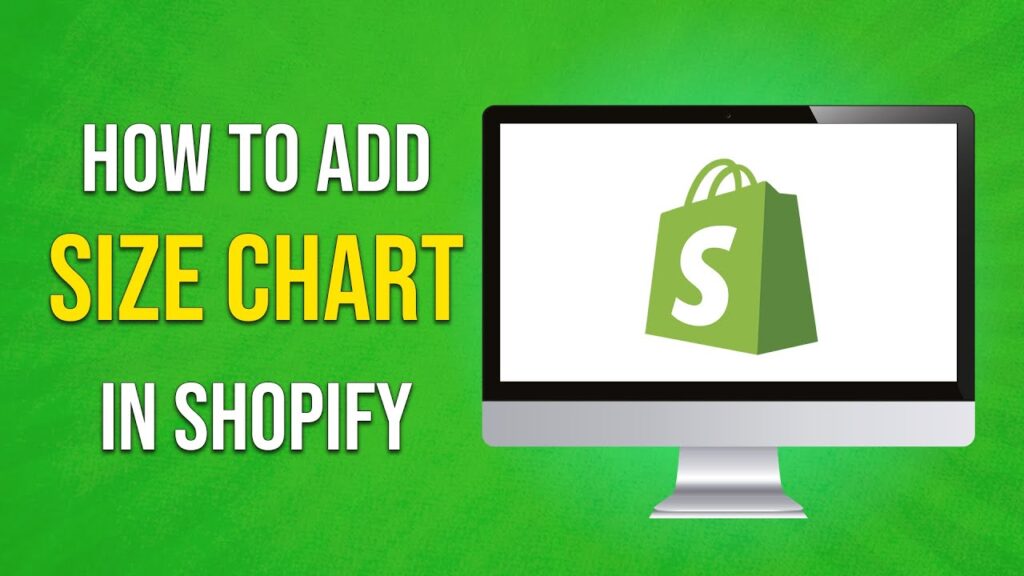How to Add a Size Chart in Shopify
In this tutorial, we will guide you through the process of adding a size chart to your Shopify store. This feature allows you to provide your customers with essential information about product measurements, enhancing their shopping experience.
Accessing the Product Editing Page
-
Log in to Your Shopify Admin Dashboard
- Start by logging into your Shopify admin dashboard.
- Navigate to Products
- Click on the "Products" option located in the left sidebar. Here, you will find a list of all the products available in your store.
Editing the Product Description
-
Select Your Desired Product
- Choose the product for which you want to add the size chart.
-
Scroll to the Description Section
- On the product editing page, scroll down to the description section.
- Open the HTML Editor
- Locate the code icon in the description section and click on it. This will allow you to edit the product description in HTML format.
Adding the Size Chart Code
-
Insert the Size Chart Code
- Click at the end of the existing HTML code and hit "Enter" to create a new line.
- Paste the size chart code that you can find linked in the video description or provided elsewhere.
- Close the HTML Editor
- Again, click on the code icon to exit the HTML view.
Saving Your Changes
- Save Your Product Information
- Make sure to click on the "Save" button at the top of the page to apply your changes.
Refresh Your Store
- View the Changes
- Go back to your online store and reload the page. You should now see the size chart added to the product description.
Conclusion
Congratulations! You have successfully added a size chart to your product description. This addition will provide your customers with easy access to size information, leading to a smoother and more informed shopping experience.
If you found this tutorial helpful, consider subscribing to our channel for more useful content to enhance your Shopify store!