How to Add Products from Printful to Etsy
In this tutorial, we will guide you through the process of adding products from Printful directly to your Etsy store. This step-by-step guide will help you streamline your online selling experience.
Step 1: Create Your Accounts
To begin, you need to create accounts on both Printful and Etsy. Once you have both accounts set up, navigate to the store section of the Printful dashboard.
Step 2: Connect Your Etsy Store
In the Printful dashboard, scroll down to find the option to create a new store. Select your method, and choose Etsy from the e-commerce platform options. Etsy is known as a creative marketplace with over 80 million active buyers worldwide.
Once you find Etsy, click on the "Connect" button. This will lead you to a connection process where you need to sign in. You can use your Google, Facebook, or Apple account for this. After signing in, you will see a message indicating that the application wants to connect to your account.
You need to grant Printful access to your Etsy account by clicking on "Grant Access." Accepting this will allow Printful to connect to your account and manage tasks such as reading your user profile, checking billing and shipping addresses, and more.
Step 3: Adding Products to Your Store
Once connected, return to Printful and click on "Continue." Now, you can start adding products to your Etsy store. Navigate to the product template section located in the corner of the Printful website. Here, you can choose from various templates to create your products.
Click on "Create Product" to explore options such as men’s clothing, women’s clothing, and kids’ clothing. For example, if you’re focusing on men’s clothing, click on that category, then select the T-shirt section.
Step 4: Customize Your Product
After selecting a T-shirt template, you will enter the design maker. This allows you to customize the T-shirt according to your brand and preferences. You can adjust the front, back, sleeves, and inside and outside labels.
To upload your design, simply click on the upload area and select the file you wish to use. Once uploaded, adjust the size of your logo if necessary. After customizing your design, click "Save Template."
Step 5: Add Your Product to Etsy
After saving your template, you will return to the templates overview. Click the "Add to Store" button for your newly created product. This will bring up options to select colors and sizes available for your Etsy store.
Continue by selecting your mockups. You can choose between basic and custom mockups; for ease, we recommend starting with basic mockups. Select a basic mockup of your choice and click "Continue."
Step 6: Finalizing Product Details
You will now see the product details page. Here, edit the title and description to fit your product. For instance, you could label your shirt as the "Bitcoin T-Shirt."
Additionally, ensure to check the product compliance section and add any necessary information. A size guide option is also available which enhances consumer-friendliness; remember to check that box if desired.
Step 7: Set Pricing for Your Product
The next step involves setting the price for your clothing items. Review all sizes available from extra small to extra large and set your retail prices accordingly. Your earnings will vary based on the pricing you adjust.
Be sure to check the estimated earnings based on the prices set, and modify them to your liking. When you are satisfied with the pricing, click "Submit to Store."
Conclusion
To confirm successful addition, navigate to the store section in Printful. Scroll down to see all the products you have added, including your newly created Bitcoin T-Shirt.
This process of adding products from Printful to Etsy is simple and effective, allowing you to start selling quickly. If you found this guide helpful, feel free to share, and look out for more tutorials in the future!


 | Avoid Renewal Fees & Get Refunds Fast
| Avoid Renewal Fees & Get Refunds Fast | Boost Conversions with Retargeting Ads!
| Boost Conversions with Retargeting Ads! | Easy Step-by-Step Installation!
| Easy Step-by-Step Installation!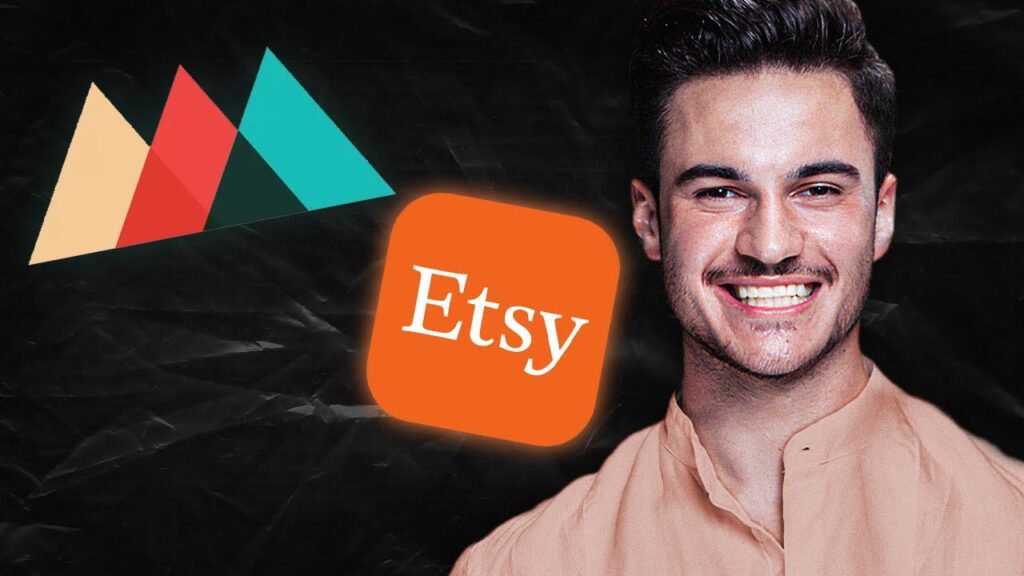
 | Easy Step-by-Step WordPress Migration Guide!
| Easy Step-by-Step WordPress Migration Guide! | Easy Setup Guide for Businesses and Personal Use!
| Easy Setup Guide for Businesses and Personal Use! | A/B Testing, Best Practices, and Optimization Tips!
| A/B Testing, Best Practices, and Optimization Tips!