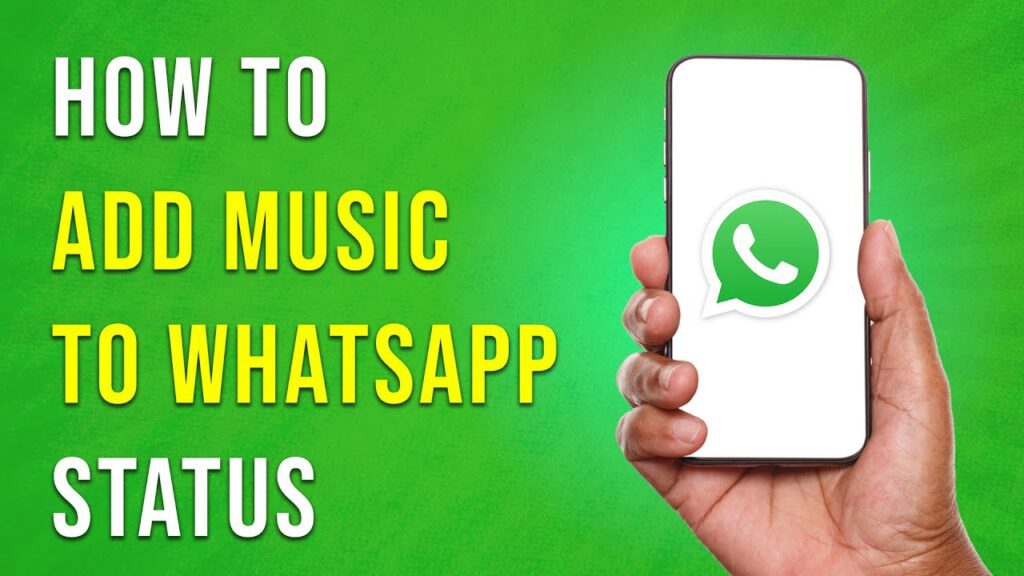How to Add Music to WhatsApp Status: A Step-by-Step Guide
In this tutorial, we’ll walk you through the process of adding music to your WhatsApp status using the Instagram app. Follow these simple steps to enhance your status updates with the perfect soundtrack!
Step 1: Open the Instagram App
Start by launching the Instagram app on your mobile device.
Step 2: Switch to Camera Mode
Once you’re in the app, switch to camera mode by swiping right. This will bring you to the camera screen, which you typically use for creating Instagram Stories.
Step 3: Import Your Media
For this tutorial, we won’t be capturing new content directly within Instagram. Instead, tap the gallery icon located at the bottom left corner of the screen. This allows you to choose a photo or video from your phone’s storage that you want to enhance with music.
Step 4: Access the Sticker Icon
Look for the sticker icon at the top of the screen. Depending on the version of the app you are using, it might be hidden behind a smiley face icon. Tap on it to reveal the various sticker options available.
Step 5: Select the Music Sticker
From the sticker options, select the music sticker. This feature enables you to add a soundtrack to your chosen photo or video.
Step 6: Find Your Perfect Track
Instagram offers an extensive library of songs to choose from. Browse through the categorized music, which can be sorted by mood, genre, or searched for specific song titles using the search bar at the top of the screen.
Step 7: Personalize Your Music Selection
After selecting your track, you can further personalize it to fit your media. Instagram allows you to adjust the music’s starting point by dragging the playback bar. You can also trim the music to ensure it matches the duration of your video or photo.
Step 8: Save Your Creation
Once you’re satisfied with how everything looks and sounds, save your creation by tapping the save button in the top right corner. Your media with music will now be saved to your phone’s gallery.
Step 9: Open WhatsApp
Next, navigate to your WhatsApp app on your mobile device.
Step 10: Upload Your Status
In WhatsApp, tap on "Updates" from the bottom bar and then select "Status." Here, you can upload the video or photo that you just saved from Instagram.
Now, your contacts can enjoy listening to music within your status!
Conclusion
And there you have it! You’ve successfully learned how to add music to your WhatsApp status. If you found this tutorial helpful, don’t forget to subscribe to our channel for more informative content. Thanks for watching!