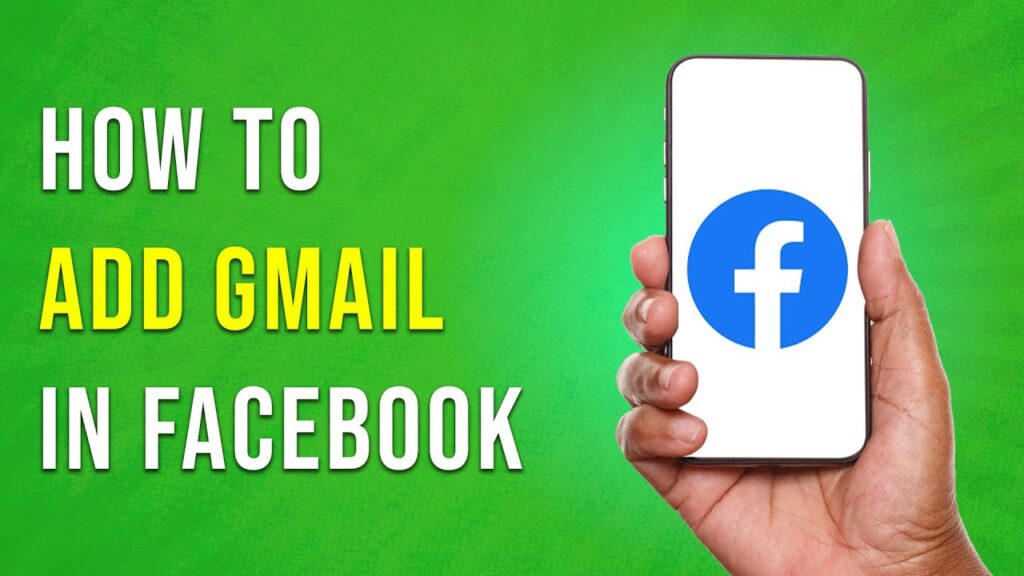How to Add an Email Address to Your Facebook Account
In this tutorial, we will guide you through the process of adding a Gmail address or any email to your Facebook account. Follow the steps below to easily update your contact information.
Step 1: Launch the Facebook App
To get started, open the Facebook app on your smartphone. If you aren’t logged in already, enter your credentials to access your account.
Step 2: Access the Menu
Once you are logged in, tap on the three horizontal lines (menu icon) located in the top right corner of the screen. This will open a side menu where you can find various options.
Step 3: Navigate to Settings
Scroll down the menu and tap on Settings & Privacy. On the next page, select Settings to access your account settings.
Step 4: Go to Account Center
Within the settings menu, look for the Meta Account Center section. Here, tap on See More under the Account Center option.
Step 5: Personal Information
In the Account Center, find and tap Personal Information. This will bring you to a page where you can view your current email address and phone number linked to your account.
Step 6: Review Existing Contact Information
Here, you will find the email address and phone number that are currently associated with your Facebook account.
Step 7: Add a New Email Address
To add a new email address, tap on the Add New Contact option located at the bottom of the screen. Then select Add Email Address to proceed.
Step 8: Enter Your New Email
In the provided field, type in the new email address you wish to add. This email will be linked to your Facebook profile, allowing you to use it not only for notifications but also for logging into your Facebook account.
Conclusion
By following these steps, you can easily add an email address to your Facebook profile. Keeping your contact information updated is essential for account recovery and maintaining communication. If you found this tutorial helpful, consider subscribing to our channel for more informative videos and guides. Thank you for watching!