How to Add a Calendar in Google Sheets
In this tutorial, we’ll guide you through the process of adding a calendar feature in Google Sheets. This will allow you to easily select dates and ensure accuracy in your data entry. Let’s dive right in!
Opening Google Sheets
Start by either opening a new Google Sheet or using an existing one where you want to add the calendar functionality.
Accessing Data Validation
Next, navigate to the top menu bar. Click on Data, then select Data validation. This feature enables you to control the type of data that can be entered into specific cells.
Adding a New Rule
When the sidebar appears on the right-hand side of your spreadsheet, click on Add rule. This will create a new rule that you can customize to restrict the type of input allowed in your chosen cells.
Setting Up Date Criteria
Under the Criteria section, select Date. This tells Google Sheets that you only want to allow valid date entries in the cells with this rule applied.
Finalizing the Rule
After setting your criteria, click Done. At this point, whenever you click on a cell with this validation rule applied, a handy popup calendar will appear. This allows you to easily select a date without manual entry.
Benefits of Using a Popup Calendar
Having a calendar in your spreadsheet is a great way to ensure accuracy when working with dates. It minimizes the risk of errors and speeds up data entry.
Conclusion
And there you have it! You’ve successfully added a calendar to your Google Sheets. If you find this tutorial helpful, don’t forget to subscribe to our channel for more tips and tricks.
Thanks for watching!


 | Automate Docs with Templates
| Automate Docs with Templates | Automate WordPress with Make Workflows
| Automate WordPress with Make Workflows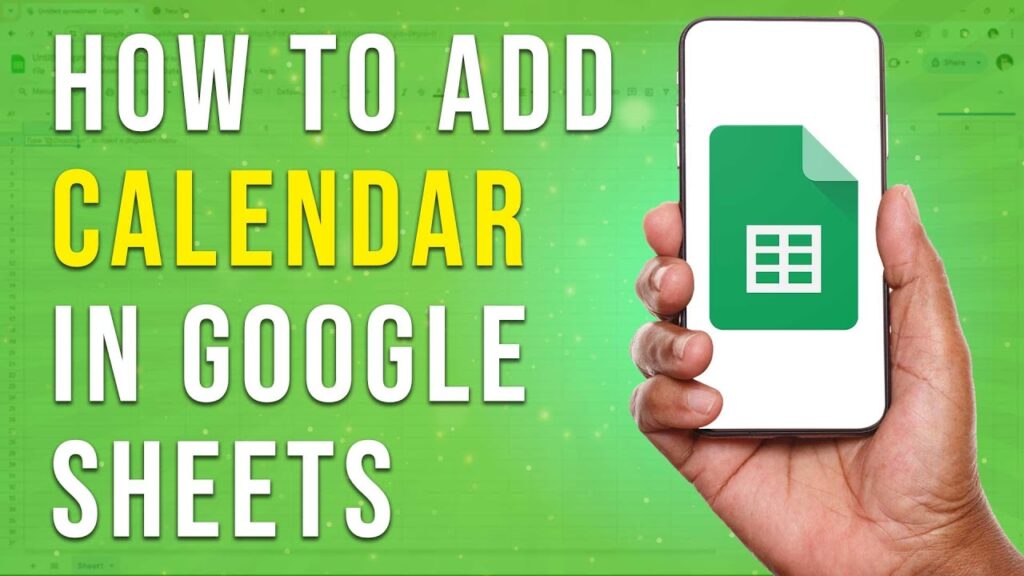


 | Step-By-Step Guide To Apply Discounts And Save Money
| Step-By-Step Guide To Apply Discounts And Save Money