Why You Need a Size Chart for Your Shopify Store
If you’re running an online clothing or footwear store on Shopify, having a size chart is essential. A well-designed size chart can significantly improve the customer experience and reduce return rates by helping customers find the right fit, thereby increasing their confidence in making a purchase.
Step 1: Using Shopify’s Built-In Size Chart Feature
Shopify doesn’t offer a dedicated size chart feature, but you can create one manually by adding a new page and linking it in your product descriptions. Here’s how to do it:
-
Log into Your Shopify Store
Go to the Shopify website and click on the login button to access your store’s admin dashboard. -
Navigate to Your Pages
Once inside your store, click on “Online Store” from the left sidebar. Then choose “Pages.” -
Add a New Page
Click the “Add page” button. Title it something like “Size Chart” to make it easily identifiable. -
Create Your Size Chart
Use design tools like Canva to create a size chart. Type “Canva” on any device and search for "size chart" templates. Customize a template to fit your product line. For example, if you sell shirts, you can include measurements for Small, Medium, Large, etc. Once you finalize your design, download the size chart as an image. -
Upload Your Size Chart to Shopify
Back in your Shopify dashboard, click on the “Insert image” button in your new page. Upload the image of the size chart you just created. Once uploaded, click “Done” and then hit “Save.” - Link to Your Size Chart
After saving, you can link this page within your product descriptions to make it easily accessible for customers.
Step 2: Adding a Size Chart Using a Shopify App
For a more streamlined and professional approach, consider using a Shopify app. Popular options include:
- Size Chart and Fit Guide by Avada
- Ultimate Size Chart
- Clean Size Charts and Guides
How to Install a Size Chart App:
-
Access the Shopify App Store
From your Shopify dashboard, click on “Apps.” -
Find a Suitable App
Type “size chart” in the search bar to view available apps. Choose one that meets your needs, such as “Size Chart and Fit Guide by Avada,” and click “Install.” - Follow On-Screen Instructions
After installation, follow the app’s instructions to set up and customize your size chart.
Step 3: Customizing Size Charts with HTML
If you want full control over the appearance, you can add a size chart directly into your product pages using custom HTML or Liquid code. Here’s how:
-
Go to Themes
In the Shopify admin panel, click on “Online Store,” and then “Themes.” -
Customize Your Current Theme
Click the “Customize” button next to your active theme. -
Select Product Pages
Within the theme editor, navigate to the product pages where you’d like to add the size chart. -
Add Custom Code
Click on “Add section” and choose the Custom HTML block. Paste your size chart code (e.g., HTML or Liquid) into this section. - Save Your Changes
Click the “Save” button to implement the changes on your store.
Best Practices for Size Charts
- Clear Measurements: Include both inches and centimeters, along with conversion charts for international customers.
- Visual Aids: Add diagrams or images showing how to measure.
- Easy Access: Place the size chart near product descriptions or as a popup button.
- Mobile Optimization: Ensure the size chart is mobile-friendly so it looks good on smartphones and tablets.
Conclusion
Adding a size chart to your Shopify store is a simple yet effective way to enhance the customer experience and minimize returns. Whether you choose to create your own size chart, use an app, or customize your theme, finding the right method will depend on your store’s needs. If you found this guide helpful, don’t forget to like, subscribe, and comment below for more Shopify tutorials. Thank you for watching, and see you next time!

 | Optimize Your Ads for Better Results!
| Optimize Your Ads for Better Results! | Meta Business Suite Step-by-Step Tutorial
| Meta Business Suite Step-by-Step Tutorial | Easy Payment Setup Guide!
| Easy Payment Setup Guide!
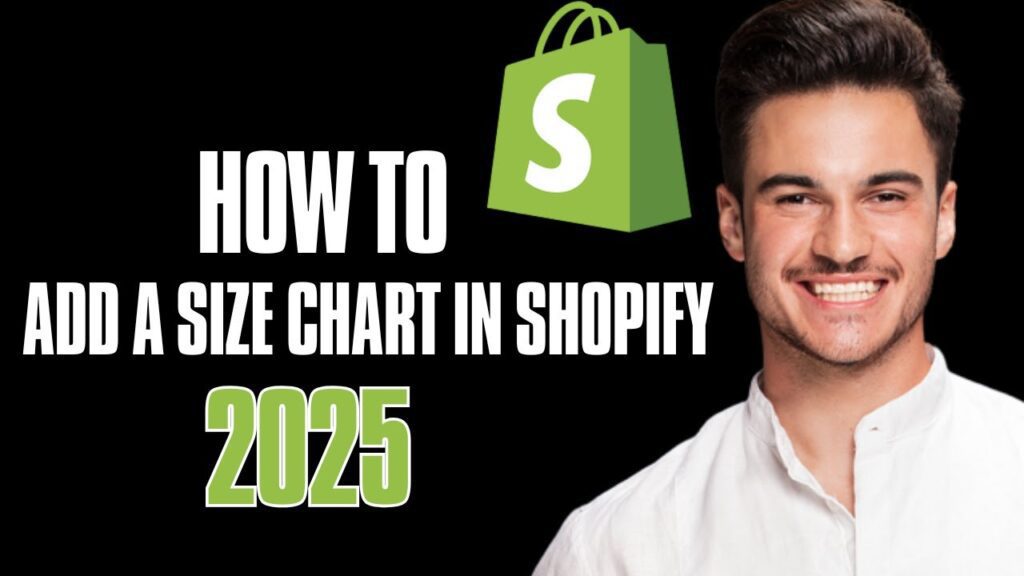
 | Easy Wireless Setup Guide!
| Easy Wireless Setup Guide! | Easy Setup Guide!
| Easy Setup Guide!