Introduction to Coinbase Wallet
Coinbase is a popular platform that allows you to manage and trade cryptocurrencies seamlessly across various devices. Whether you prefer using a desktop, mobile, or web browser, Coinbase offers options to suit your needs. In this guide, we will take you through the step-by-step process of using the Coinbase wallet, with a focus on the browser version.
Installing Coinbase Wallet
To get started with Coinbase Wallet, you’ll first need to install it. Here’s how:
- Download the Wallet: Visit the Chrome Web Store and search for the Coinbase wallet extension. Install it by clicking the “Add to Chrome” button.
- Access the Extension: Once installed, navigate to your browser’s extension tab to find the Coinbase Wallet icon.
Logging into Your Account
After installation, follow these steps to log in:
- Open the Extension: Click on the Coinbase Wallet icon in your browser.
- Log In: Accept the terms and conditions, then enter your login credentials. If you don’t have an account, you can create a new wallet.
- Recovery Phrase: When creating a new wallet, you will receive a 12-word recovery phrase. Keep this safe as it will be essential for account recovery and verification.
Navigating the Wallet
Once logged in, you will see the main interface, which includes several features:
- Assets: View your available cryptocurrencies, NFTs, and transaction history.
- Buy, Swap, Send, and Receive: These are the core functionalities you’ll use frequently.
Overview of the Interface
The interface displays your assets and offers various options:
- Buy Cryptocurrency: To purchase crypto, click on “Buy.”
- Send/Receive: If you have crypto in your wallet, you can send it to another user or receive from others.
Buying Cryptocurrency
If you want to buy cryptocurrencies, here’s how:
- Initiate a Purchase: Click on “Buy Cryptocurrency.” You will be prompted to sign in again for security.
- Select Payment Method: Set up your preferred payment method.
- Choose Cryptocurrency: Search for the cryptocurrency you wish to purchase (e.g., Ethereum, Binance Coin).
- Enter Amount: Specify how much you want to spend. For instance, $50 worth of BNB will get you approximately 0.08 BNB.
- Confirm Payment: After reviewing the details, complete your purchase.
Sending and Receiving Cryptocurrency
When you want to send or receive cryptocurrency, follow these instructions:
Sending Cryptocurrency
- Select Send Option: Click on “Send.”
- Enter Recipient’s Address: You will need the recipient’s wallet address to send funds.
- Specify Amount: Enter the amount you wish to send, then confirm the transaction.
Receiving Cryptocurrency
- Select Receive Option: Click on “Receive.”
- Share Your Wallet Address: Provide your wallet address to the sender for them to transfer funds.
Swapping Cryptocurrencies
If you wish to exchange one cryptocurrency for another:
- Select Swap Option: Click on “Swap.”
- Choose Cryptocurrencies: Select the cryptocurrency you want to exchange and the cryptocurrency you wish to receive in return.
- Confirm Exchange: Review the exchange rate and confirm your transaction. Be aware that values may differ and are not always one-to-one.
Checking Transaction History
To keep track of your transactions:
- Navigate to Transaction History: You can view all your past transactions, whether buying or sending.
- Review Details: Each entry will show the date, amount, and type of transaction.
Exploring Additional Features
Coinbase Wallet also provides various apps and tools you can access to enhance your experience, such as:
- Market Trends: Stay updated with trending cryptocurrencies and blockchain information.
- Settings: Customize your account settings for an optimized experience.
Conclusion
That’s a comprehensive overview of how to use the Coinbase Wallet. With its user-friendly interface and various features, managing your cryptocurrency assets has never been easier. If you found this guide helpful, please like and subscribe for more tutorials. Thanks for reading!


 | Automate Docs with Templates
| Automate Docs with Templates | Automate WordPress with Make Workflows
| Automate WordPress with Make Workflows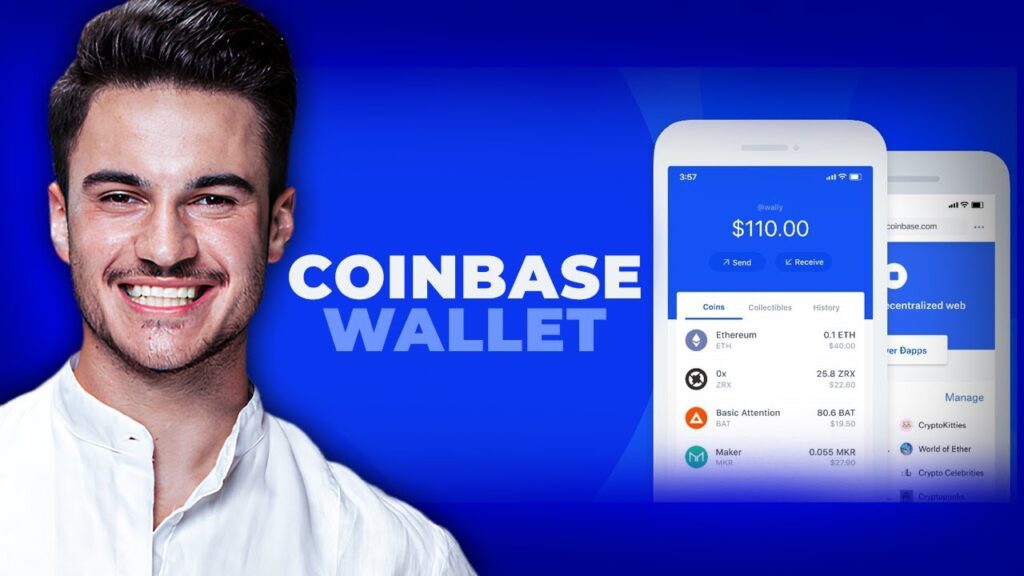
 | Step-by-Step Guide for PC Gamers
| Step-by-Step Guide for PC Gamers | Step-by-Step Tutorial to Extract & Use JSON Data
| Step-by-Step Tutorial to Extract & Use JSON Data | Quick Guide To Copy And Share Your GitHub URL
| Quick Guide To Copy And Share Your GitHub URL
 | Step-By-Step Guide To Apply Discounts And Save Money
| Step-By-Step Guide To Apply Discounts And Save Money