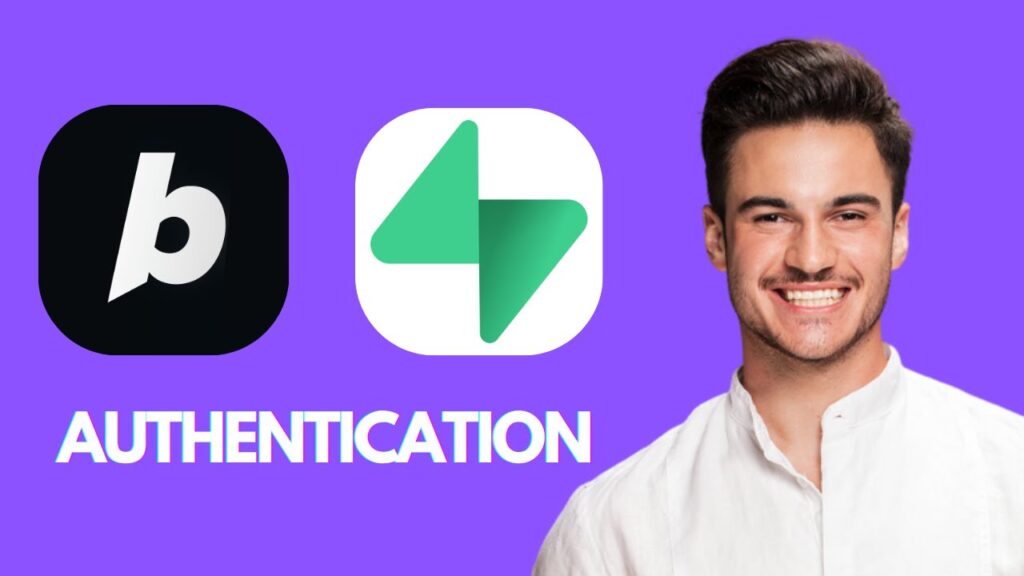Setting Up Supabase Authentication in Bolt
In this tutorial, we will walk through how to set up Supabase authentication in Bolt, a browser-based coding platform. Supabase is an open-source alternative to Firebase that offers authentication, databases, and backend services. By integrating Supabase authentication in Bolt, you can easily add user sign-up and login features without the need for a full backend setup.
Overview of Bolt
Bolt is an online code editor and prototyping tool that allows users to write, test, and share code without needing to install any software. It’s ideal for quickly prototyping ideas before full-scale development, testing small snippets of code, and collaborating with team members through real-time sharing.
Key features of Bolt include:
- Browser-Based Development: No software installation is required—just open a browser and start coding.
- Multi-Device Support: Access Bolt from any device, including desktops, tablets, and mobiles.
- Language Support: It supports multiple programming languages, such as HTML, CSS, JavaScript, Python, and Node.js.
- Real-Time Code Execution: Instantly run code within the browser, allowing for real-time previews of web projects.
- Collaboration Features: Generate sharable links for code to easily share with others, supporting real-time collaboration, making it ideal for remote teams.
Getting Started with Bolt
To get started, navigate to bolt.com. Click on the login button to create your account. You can choose to sign in using Google or Apple. Once you’re logged in, you will be taken to your account dashboard, where you can start using Bolt.
Overview of Supabase
Supabase is a backend as a service platform that provides PostgreSQL databases, authentication, and real-time APIs. It’s an excellent choice for developers looking to quickly build web and mobile applications without the burden of managing backend infrastructure.
Key features of Supabase include:
- Authentication: Supports email and password authentication, OAuth providers (Google, GitHub, Facebook, etc.), and magic links for passwordless sign-ins.
- Secure and Scalable: Provides secure authentication using JWT (JSON Web Tokens).
By integrating Supabase authentication in Bolt, you can enable user authentication without setting up a dedicated backend.
Creating a Supabase Account
- Visit supabase.com and click on the sign-in button.
- You can sign in using your GitHub SSO or email address to create your free account.
Connecting Supabase to Your Bolt Project
- Navigate back to bolt.com.
- Create a new project focusing on user login and password applications.
- To connect your Bolt project to Supabase, open your specific project and look for the option to connect to Supabase.
- Click on the connection button and authorize API access for Bolt.
- Select your project to establish the link with Supabase.
Setting Up User Authentication
Once you’ve established the connection, you can proceed to set up user authentication:
- Use the sign-up feature within your app to create user credentials.
- Navigate to Supabase and check your database for the new user entry.
- You can also manually add users by clicking the "Add Users" button and filling in the email and password fields.
Testing User Authentication
To test whether your authentication works:
- Use a registered email and password to attempt logging in.
- You should see a success message confirming that the credentials stored in Supabase are valid.
Successful authentication confirms that Bolt and Supabase are effectively connected, allowing for seamless user management.
Conclusion
Integrating Supabase authentication in Bolt is a straightforward and efficient method to add user authentication to your projects. With just a few lines of code, you can implement features like sign-up, login, and logout without needing to manage any backend systems. Whether you are building a web app, a SaaS product, or even just a prototype, Supabase provides a secure and developer-friendly solution.
If you found this article helpful, please leave a like, subscribe, and follow us for similar content. Thank you for reading!