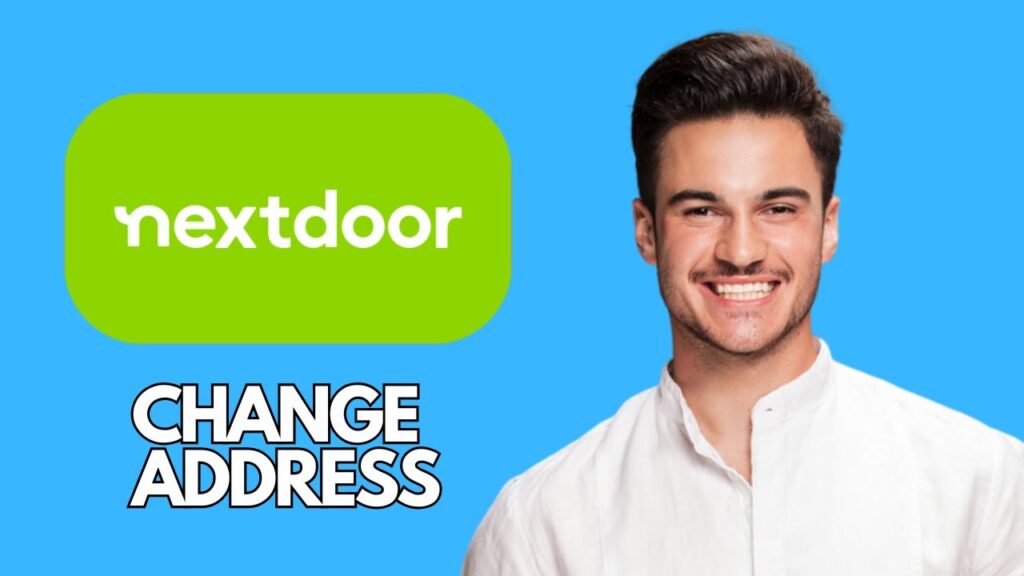How to Change Your Address on the Nextdoor App
In this guide, we will walk you through the process of changing your address on the Nextdoor app. Follow these simple steps to ensure your information is up to date.
Step 1: Open the Nextdoor App
Start by opening the Nextdoor app on your smartphone. Make sure that you are logged into your account to access your settings.
Step 2: Access Your Profile
Tap on your profile icon located in the top left corner of the screen. This will bring you to your account settings, where you can manage various aspects of your profile.
Step 3: Navigate to Settings
From the menu that appears, select "Settings." This section allows you to control all your account details, including your address information.
Step 4: View Your Current Address
Look for and tap on the "Account" option to view your current address information. Here, you’ll see the address that is currently listed on your profile.
Step 5: Change Your Address
To make changes, tap on the option that says "Move to a new address." A field will appear where you can enter your new address. You have the option to type it in manually or let the app automatically detect your location.
Step 6: Save Your Changes
After entering the correct address, tap "Save" to update your information. Note that changing your address may require verification.
Step 7: Address Verification
Nextdoor might send a confirmation code to your new address as part of the verification process. This step is necessary to confirm that you actually reside at the new location.
Conclusion
Your address has now been successfully updated on the Nextdoor app. If you found this guide helpful, please consider liking this article and subscribing for more tech tutorials. Thank you for reading!